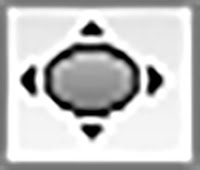Anchor points are the mathematical points in which a computer uses to play connect the dots and draw an image. The more anchor points the more complex the image and the greater the file size. I took one of my selfies and made one a High Fidelity image, a 3 color image and an Abstract Reconstruction image.
The High Fidelity image came out to have the most Anchor points and because of this it had the largest file size coming in at 11mb. The next largest image was the three color seeing as it had considerably less Anchor points the the High Fidelity and more then the Abstract image, it weighed in at 2.1mb. And the Abstract image came in with the smallest file size of 1.6mb and only two anchor points.
Tuesday, October 13, 2015
Thursday, October 8, 2015
Raster to Vector to Raster
There are many options under the Trace Image option to make your Raster Images into Vector Images in Illustrator but I chose the Over Kill method for all of them. I could have traced them in lower levels of color such as 2, 8, 16, 32 color images or indexed color but I chose the High Fidelity color image trace for all three just to make sure.
The Sony Icon at the bottom required an extra step before I traced it. When ever I traced it using Illustrator it came out splotchy and bad looking. So I had to open it in Photoshop and raise the Image resolution to 300 pixels per inch. I then opened it in Illustrator and traced it and it came out much better.

I then had to make delivery images for my blog. I use the Save For Web option and chose to save the Bat man logo as a gif with 123 colors left in the image to make it as small as possible. But because the other images have much more colors then the batman logo I saved them as Jpgs.
And that's how I went from raster image to vector image to raster image again.
The Sony Icon at the bottom required an extra step before I traced it. When ever I traced it using Illustrator it came out splotchy and bad looking. So I had to open it in Photoshop and raise the Image resolution to 300 pixels per inch. I then opened it in Illustrator and traced it and it came out much better.

I then had to make delivery images for my blog. I use the Save For Web option and chose to save the Bat man logo as a gif with 123 colors left in the image to make it as small as possible. But because the other images have much more colors then the batman logo I saved them as Jpgs.
And that's how I went from raster image to vector image to raster image again.
Tuesday, October 6, 2015
Thursday, October 1, 2015
Raster to Vector
Vector images, are images 'drawn' by math. Every color has a mathematical color assigned to it and a mathematical position as well. Because Vectors are math based you have more freedom of movement. By using many of the tools you can tweak a part of the image and it will adjust the rest of the image according to the change in the mathematical data.
Raster Images are drawn with Pixels and nothing else. To change anything in a Raster image you have to do it yourself rather then letting the computer adjust the image based on your tweaks.

It is possible to convert a Raster image into a Vector image but it won't be one hundred percent right, but it will be extremely close. The image on the left was just a normal Raster image and the one on the right was a Vector image.
How I converted it to a Vector, I opened the image on the left in Illustrator. Then used the Image trace option. This identifies the colors and makes a recreation of the image as a mathematical image. I traced the image as a 6 color image which traced the image and brought the number of colors from 16.7 million to 6, but you can make a traced image in the full colors. I then changed the hue of the image to be more blue then brown.
By selecting the Expand option next to the Trace Image option it shows the mathematical anchors for each section of color. And now that it is a Vector image you can adjust the anchors of the image and change it.
Clone Tool
The Clone Tool
The clone tool works by making an initial selection of what you want to copy then brushing over the area you want to place the copy. Be warned that the area you selected first as the clone target will move as you brush the location area.
Liquify Filter
Lets talk filters, the liquify filter to be more precise. The liquify filter can do a lot to an image and make some neat effects. There are three tools your gonna want to know about within the filter to get these neat effects.
The Forward Warp Tool
The forward warp tool is used to push colors around and make it look like you smudged the image.
The Pucker Tool
This tool sucks the color of the image inward to the center of the tool. This makes the area effected look smaller.
The Bloat Tool
This tool is the opposite of the Pucker tool. This tool pulls the color towards the outside of the tools area of effect to make something look larger then normal.
The Forward Warp Tool
The forward warp tool is used to push colors around and make it look like you smudged the image.
The Pucker Tool
This tool sucks the color of the image inward to the center of the tool. This makes the area effected look smaller.
The Bloat Tool
This tool is the opposite of the Pucker tool. This tool pulls the color towards the outside of the tools area of effect to make something look larger then normal.
Subscribe to:
Posts (Atom)